Self-Help Guides
Below you can find guides on how to setup email on different variety of devices.
Mobile
Android
Method 1 – Adding an account for the first time
- Open the Outlook App

- Tap on “Add Account”
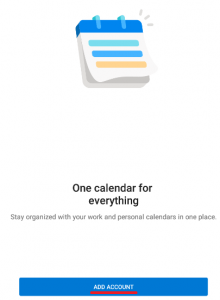
- Enter in your email address and click “Continue”
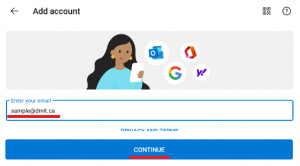
- Either tap on setup manually or tap on “Exchange”
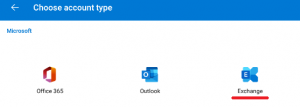
- Enter in cloudmotion.ca under “Server”. Enter in your email address under “Domain\Username” and then enter in your email password. Optionally enter in a meaningful description under “Description” and press the check mark at the top right
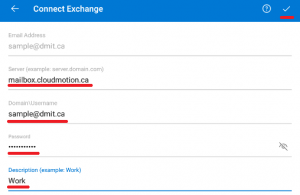
- If you wish to add an additional account, press “Add”, otherwise, tap “Maybe later”. After which you are good to go.
Method 2 – Adding an additional account to Outlook
- Open the Outlook App

- Tap on the circle at the top left of Outlook
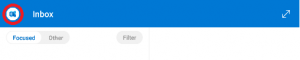
- Tap on the envelop icon with the plus symbol
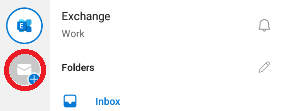
- Tap on “Add an account”

- Enter in your email address and click “Continue”
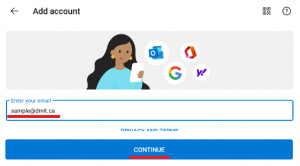
- Either tap on setup manually or tap on “Exchange”
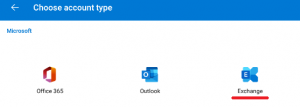
- Enter in cloudmotion.ca under “Server”. Enter in your email address under “Domain\Username” and then enter in your email password. Optionally enter in a meaningful description under “Description” and press the check mark at the top right
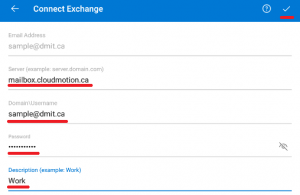
- If you wish to add an additional account, press “Add”, otherwise, tap “Maybe later”. After which you are good to go.
Check back soon!
Apple iOS
Check back soon!
Check back soon!
Computers
Windows
Check back soon!
Check back soon!
Apple
Check back soon!
Check back soon!