Remote Support - Mac Guide
Please follow the instructions below to get remotely connect using a Macintosh computer. If you have already used Screen Connect before and still have it installed, please click on Launch Downloaded App.
- After clicking on the “Click here to get started”, you will need to click on the download at the bottom for Google Chrome or from under downloads for Safari.
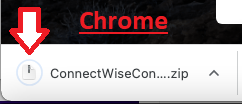
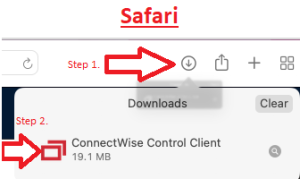
- Once you have launched the program, click on ConnectWise Control Client. Once the Window opens, click on Open.
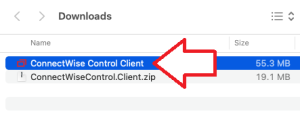
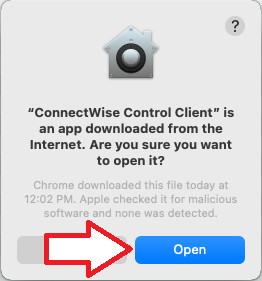
- Click on Open System Preferences
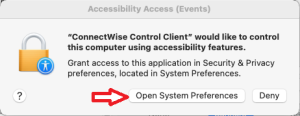
- Once Security and Privacy Window is open, click on the pad lock icon, type in your password, and select ConnectWise Control Client. Repeat this step for Screen Recording.
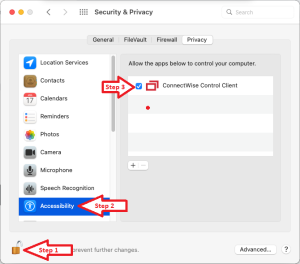
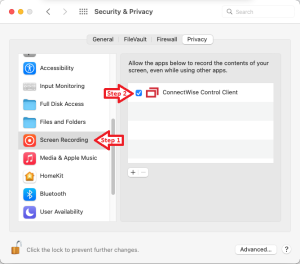
*Note if you do not see Screen Connect Control Client in the right pane, please click on the + symbol and select Screen Connect Control Client.
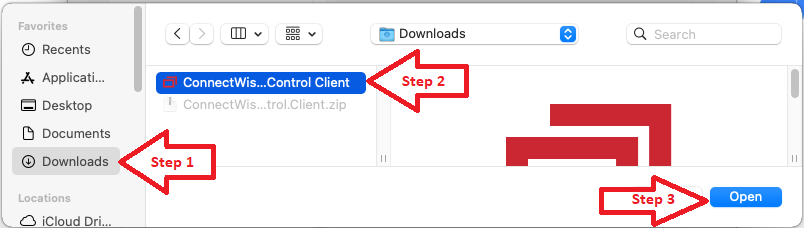
- Once selected, please click on the pad lock to save changes.